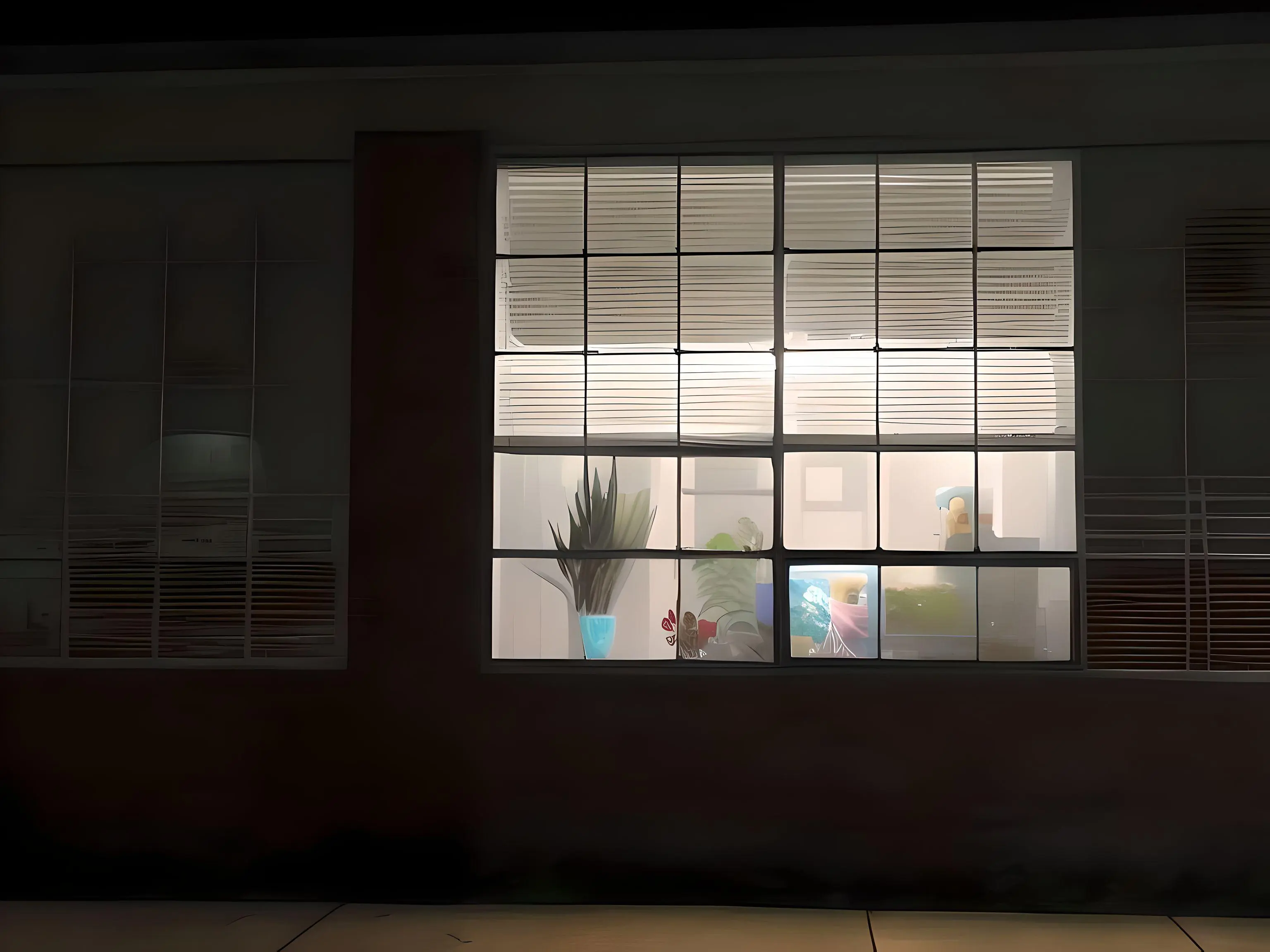I’d really like to get started with this stuff but finding the technical requirement exhausting.
Trying to install privoxyvpn- “simply add the proxy to your browser and ensure the configuration is correct” (no help as to what this means, or how to do it and following the basic instructions just renders my browser unable to connect - googling the error message gives me replies like “simply make sure you read the logs” (no description of how to get to the logs or how to read them)
hearing I need a proxy and a reverse proxy, install SWAG — “first, point the A name at your server and the CNAME at the A and then install the SSL certificate - but be sure to pick between directories and subdomains if you have fewer than 20 domains in your account.”
Like what the fuck does any of this mean?
Then I hear if I have a proxy it might interfere with the reverse proxy and both might interfere with the VPN and vice versa.
How does one even get started?
OK, No, I attempted to bring some clarity to this discussion that seems like it’s all over the place in terms of methodology and difficulty. Here is a breakdown as well as some instructions that should hopefully help OP out.
-
Running VPN on Router (suggested by ruplicant):
- Veracity: Valid. Running a VPN on the router secures all devices on the network.
- Complexity: High for a beginner. Requires a compatible router and understanding of router firmware.
- Suitability for Beginners: Not ideal due to the technical complexity.
-
Setting Up Media Server on Raspberry Pi (suggested by ruplicant):
- Veracity: Valid. Raspberry Pi can effectively run media servers like Plex or Jellyfin.
- Complexity: Moderate. It requires some technical know-how for setup and maintenance.
- Suitability for Beginners: Moderate. Good for those with some technical background.
-
Standard Computer Setup with Torrent Client and VLC (suggested by send_me_your_ink):
- Veracity: Valid. This is a common method for downloading and viewing content.
- Complexity: Low. Easy to set up and use.
- Suitability for Beginners: High. Straightforward and less technically demanding.
-
Using Plex Over Jellyfin (suggested by Reverendender):
- Veracity: Subjective. Both are valid, but Plex is often seen as more user-friendly.
- Complexity: Low for Plex, moderate for Jellyfin.
- Suitability for Beginners: Plex is more suitable due to its ease of use.
Based on this analysis, for a beginner user, the most straightforward and effective approach would be to use a standard computer setup with a VPN, a torrent client, and VLC media player for streaming. This setup minimizes technical complexity while providing a good balance of privacy and ease of use.
Step-by-Step Instructions for Beginners:
1. Set Up a VPN on Your Computer:
- Choose a reputable VPN service (like Mullvad or ProtonVPN).
- Download and install the VPN software on your computer.
- Follow the software’s instructions to connect to a VPN server.
2. Install a Torrent Client:
- Download a user-friendly torrent client (e.g., qBittorrent, uTorrent).
- Install the torrent client on your computer.
- Configure the settings for privacy (like enabling a kill switch, if available).
3. Download and Install VLC Media Player:
- Download VLC from its official website.
- Install VLC, following the setup wizard.
4. Download Content:
- Use the torrent client to find and download content.
- Ensure your VPN is active whenever you are downloading.
5. Stream Content to Your TV:
- If your TV supports casting (like with Chromecast), use VLC’s streaming feature to cast content to your TV.
- Alternatively, connect your computer to the TV via HDMI for direct playback.
6. Practice Good Security Habits:
- Always keep your VPN active when downloading or streaming content.
- Regularly update your software (VPN, torrent client, VLC) for security.
7. Optional: Explore Advanced Configurations Later:
- As you become more comfortable, you might explore setting up a media server like Plex for a more integrated experience.
Don’t you have to make sure to run the VPN in a p2p mode before you torrent?
VLC can be installed using the package manager.
I do not think so, (or else that is not a factor on a mac?). I run private internet Explorer (which I am dropping in favor of proton when my subscription runs out) and I have never done any kind of configuration like that on it, and have literally never had a problem.
Seems you are right with the paid versions, for protonVPN it says:
Peer-to-peer (P2P) sharing is only available using one of our paid Proton VPN Plus.
You can torrent while connected to any of our Plus servers, but we recommend connecting to our special P2P servers, as these are optimized for BitTorrent network traffic.
Technically correct on the internet is the best kind of correct
thank you for this. my bed time now but I’ll dig into this over thr next couple of days
Anytime! On step 3 you can also just install plex or jellyfin on your computer instead of VLC. Easier IMHO
unfortunately I am now still stuck on step 1, (installing mullvad) see my issues here:
OK, I haven’t used Ubuntu in 10 years, and never setup a VPN on it, but here’s what I got:
Certainly! Below is a step-by-step guide to installing and configuring Mullvad VPN on Ubuntu. Mullvad is a VPN service that helps maintain your online privacy and security.
Prerequisites
- An active Mullvad VPN account
- A computer running Ubuntu
Step-by-Step Installation and Configuration
Step 1: Download Mullvad VPN
- Open a web browser and go to the Mullvad VPN website (https://mullvad.net).
- Navigate to the download section.
- Select the Linux version and download the
.debfile appropriate for Ubuntu.
Step 2: Install Mullvad VPN
- Open the terminal (Ctrl + Alt + T).
- Navigate to the directory where the downloaded
.debfile is located. For example, if it’s in theDownloadsfolder, usecd ~/Downloads. - Install the package using the following command:
sudo dpkg -i [MullvadVPN-File].deb[]with the name of the file you downloaded.
Step 3: Resolve Dependencies
- If the installation reports missing dependencies, fix it by running:
sudo apt-get install -f
Step 4: Launch Mullvad VPN
- You can start Mullvad VPN from the terminal by typing
mullvad-vpnor find it in the applications menu and launch it from there.
Step 5: Log In
- Once Mullvad VPN is open, log in using your account number provided by Mullvad.
Step 6: Connect to a Server
- Select a country or server you want to connect to.
- Click on the “Secure my connection” button to establish a VPN connection.
Step 7: Verify Connection (Optional)
- To ensure that the VPN is working, you can visit a website like
https://ipleak.netand check if your IP address and location have changed.
Step 8: Configure Settings (Optional)
- You can configure additional settings like auto-connect on startup, enable/disable the kill switch, and select specific protocols as per your preference.
Tips
- Keep your Mullvad VPN application updated for the latest features and security updates.
- If you experience any issues, restarting the Mullvad VPN service or your computer might help.
Troubleshooting
- If you encounter problems during installation or connection, refer to the official Mullvad VPN support page or community forums for assistance.
Yes, there are several VPNs that are known for being user-friendly and relatively easy to set up and install on Ubuntu. Here are some popular options:
-
ExpressVPN: Known for its high speeds and easy-to-use interface, ExpressVPN offers a native application for Ubuntu. The installation process is straightforward, and they provide detailed guides on their website.
-
NordVPN: NordVPN also offers a native Linux app with a simple setup process. It’s known for strong security features and a large server network.
-
CyberGhost: While CyberGhost doesn’t have a native Linux app, it provides detailed setup guides for using it on Ubuntu via OpenVPN or other protocols. This makes it relatively easy to install and configure.
-
Private Internet Access (PIA): PIA offers a Linux app with a simple interface and easy setup. It’s known for its strong commitment to privacy.
-
Surfshark: Surfshark has a native application for Linux that is straightforward to install and use. They offer good speeds and an unlimited number of simultaneous connections.
General Steps for Installing a VPN on Ubuntu:
-
Sign Up for a VPN Service: Choose a VPN provider and sign up for their service.
-
Download the VPN Client: Visit the VPN’s website and download the Linux client or setup files. Some VPNs offer
.debfiles that make installation easier on Ubuntu. -
Install the VPN Client: You can typically install the
.debfile using Ubuntu’s Software Center or via the command line withsudo dpkg -i [downloaded-file-name].deb. -
Launch and Configure the VPN: After installation, open the VPN application, log in with your credentials, and configure the settings as needed.
-
Connect to a Server: Choose a server location and connect to start using the VPN service.
Tips:
- Always check if your chosen VPN supports Ubuntu specifically to ensure compatibility.
- Look for VPNs that offer dedicated Linux support or detailed setup guides.
- Ensure the VPN service has a good privacy policy and strong security features.
Each VPN provider will have specific instructions for installation and setup, so it’s a good idea to refer to the documentation provided on their official website.
Forgive my ignorance, but doesn’t the mullvad need to run through gluetun, or at least in its own docker container to be secure?
Or to put it another way, whats the benefit/cost of installing it via dpkg as opposed to running it in a container, as opposed to running it in in gluetun (in a container)?
i thought everything was supposed to run in a container if it’s touching the web
Your question touches on some advanced concepts in networking and system security, specifically around the use of VPNs and Docker containers. Let’s break down the differences and implications of running Mullvad VPN through various methods:
-
Mullvad via DPKG Installation (Direct Install on OS):
- Benefits:
- Simplicity: Easy to set up for beginners.
- System-wide VPN Coverage: All internet traffic from your computer is routed through the VPN, enhancing privacy and security.
- Costs:
- Less Flexibility: Harder to isolate specific applications or services.
- Potential for IP Leaks: If the VPN disconnects, your real IP address might be exposed unless the VPN client has a kill switch.
- Benefits:
-
Mullvad in a Docker Container:
- Benefits:
- Isolation: The VPN connection is isolated to the container, enhancing security for containerized applications.
- Flexibility: Different containers can use different network settings, allowing for complex configurations.
- Costs:
- Complexity: Requires understanding of Docker and networking.
- Limited Scope: Only affects network traffic from services running within the container.
- Benefits:
-
Mullvad with Gluetun (VPN in a Container):
- Benefits:
- Enhanced Security and Isolation: Gluetun provides a VPN client in a Docker container, offering both the security benefits of a VPN and the isolation of Docker.
- Flexibility and Control: Allows for selective routing of traffic through the VPN.
- Costs:
- Increased Complexity: Requires more technical know-how to set up and manage.
- Specific to Containerized Services: Only affects traffic from applications running in Docker.
- Benefits:
In essence, the choice depends on your technical expertise, specific needs, and the level of security and flexibility you desire:
- For Beginners: Direct installation of Mullvad (via DPKG) is straightforward and provides system-wide VPN coverage, suitable for everyday use.
- For Advanced Users with Specific Needs: Running Mullvad in a Docker container or with Gluetun offers more control and isolation, which is beneficial for complex setups, such as when running multiple services with different networking requirements.
The idea that “everything touching the web should run in a container” is more of a best practice in professional IT environments, especially for server deployments, rather than a strict rule for personal use. It offers advantages in security and manageability but comes with a learning curve and complexity that might not be necessary for simpler or personal setups.
-
This was it. This was the comment I needed to remove all excuses and get me going. I have officially raised sail.
Thank you.
It’s only 4 days later and I just built my first Raspberry Pi server for either Plex or Jellyfin.
Holy shit! And?!
Well, I’ve got an ISP with no data caps, two layers of VPN, and 8tb to fill. I don’t know what I didn’t do this sooner, but it’s been a good weekend so far.
Great post, thanks for the effort!
Maybe we can put together a wiki or something. No idea who the mods are though.
Download a user-friendly torrent client (e.g., qBittorrent, uTorrent).
Isn’t uTorrent, like, malware or something?
-
The first thing you need is your pirate ship and your crew. Pirates steal, so I recommend just going to a nearby port and cause a mutiny. You’ll need a pirate crew for this, so you’ll need to go to your local tavern and bribe a few scallywags with some coin and beer. Before you set of to see, I recommend you get up to date on your sea shantys and have a large stockpile of cannonballs. Have fun sailing the seas!
set of to see
sudo set of "see"Command not found
Thanks for asking, OP. I’m in a similar boat, except I don’t even have a computer to get started with yet, only an old phone if I wanted to use that (not trying to do things on my daily). Thinking of buying a raspberry pi and diving in but dunno where to start.
Have plex and someone kind enough to share their library with me, but it doesn’t have everything I want. Could be worse tho, I suppose.
Theoretically (assuming it’s an android) you could use an old phone. I know both mullvad and Proton have vpn clients for Android, and libretorrent works well. And you could plug in an external USB drive for more storage. And then use something like a Chromecast to send things to your tv
what “stuff” are you talking about?
if you want to do some pirating you need a decent VPN, like Mullvad or Proton, that you run on your system (Android/Linux/Windows/iOS), not some random leaky and dubious browser add-on
dunno why dafuq you’re mentioning configuring a webserver (with SWAG) to point the DNS records (A and CNAME). the VPN will act as a proxy for you. but maybe i’m just way out of my depth here…
it might help if first you tell us what exactly are tou trying to achieve
high-level: in the USA, download TV and movies and watch them on the TV without having to connect a cable from my computer to my TV.
I have mullvad on my phone, but when I installed it on my Pi it blocks all ssh connections (which was how I was using the pi), some googling told me this was expected behavior and I should configure my proxy/reverse proxy first with the VPN built in.
the webserver, as I understood it, is so I can watch the movies when it’s done, but again as I understand it, has to be configured alongside the VPN to let me in to watch stuff, but not show the government/police/whatever that I am watching stuff
without having to connect a cable from my computer to my TV
Honestly, just buy a Chromecast or something. Way less effort
ok, maybe someone else might be able to help you properly, since i’m yet to do my planned Jellyfin home setup
but it seems to me that maybe instead of running the VPN directly from you Pi, you should run it from you router, so your whole subnet is tunneled when going to the internet and inside your home you don’t need those shenanigans to connect to the Pi
if you did this, then you only need to install your mediaserver on the Pi (either Plex or Jellyfin, and although i haven’t used any yet, Jellyfin seems to be the one not currently being shitified, and the complete FOSS route) and that will probably be a much easier installation
Ok. I’m going to assume you have zero networking experience, and have one computer (a desktop/laptop). I’m also going to assume you are using some flavor of screen mirroring tech (eg a Chromecast) to wirelessly connect the
Per your post the goal is to A) download items, B) store the items on local disk, C) display the items on your TV via some kind of wireless.
I’m further going to assume we are strictly working with torrents.
You will want to download two applications, 1) a torrent client (I’m not going to recommend one because Im not up to date on the differences), and VLC. You will also need whatever application your VPN requires but I think you have that configured.
When downloading via a torrent you first turn on the VPN prior to downloading/seeding/etc. Once the torrent is finished, you can send you content to your TV via VLC (there is an option to use the TV as a renderer target).
Some gotchas. Unless you configure your VPN to allow local traffic, all traffic goes via the VPN. This means that your computer is completely isolated from the rest of your Network (it’s visible, but can not interact with any of it). If you want, I can go into the hows/why’s of what’s going on. For the Pi. Use it to learn and play with Linux for the time being - focus on getting comfortable with the shell and do not attempt to run a reverse proxy/web server unless you understand what’s going on (this is to keep you safe).
very little network experience but I’m using Ubuntu to ssh into raspbian on a pi4. All of which is new to me, I can get sonarr radarr qbittorrent all working on it (i think - not willing to test without vpn), but it’s the VPN / Jellyfin stuff that’s really kicking my butt.
but if I’m turning off the VPN to watch something, doesn’t that make expose me because of all the seeding etc through qbittorrent?
Maybe you should try docker. You could follow the trash guides for a guided install and setup of everything
This is why I talked about allowing local traffic.
I’m going to try and keep this newbie friendly (but I’m not the best at it, so let me know if something is not clear).
In an ideal world everything has an IP address that is unique. Some portion of the denotes it’s network, some portion denotes the host. In this way we can define logical (and oftentimes physical) associations. Your home is a classic example of a local area network (LAN).
So what does a vpn do? It makes a tunnel that connects your machine to a remote network, forming a logical connection and “relocating” your device. In the VPN config you should have the option to allow local access. This will set up some fun rules for how network traffic is routed - if it’s going to a LAN address it can, otherwise all traffic is routed over the VPN.
Ok.
I’m going to warn you right now. Unless you want to do some reading on how traffic is routed, how Linux handles VPN connections and (probably) containers, do not run the clients that download content on your media server.
If you want to use jellyfin to distribute media in a lan you do not need to do anything other then just start the jellyfin server on the pi and add content.
I do really appreciate your help - but unfortunately things like “just configure your VPN to allow local traffic” isn’t that helpful when my VPN is just me typing “mullvad connect” into a command line. There isn’t anything obvious to configure, and the moment you start looking into it, it’s insanely complicated.
edit: OK, so with some googling this morning I found “allow local traffic” is set with “mullvad lan set allow” (which is in the help doc, but again - zero explanation, it just lists the command amongst other commands)
edir2: apparently I need to run mullvad inside gluetun, so that’s the next thing
edit3: gluetun installed… step 1: “Required environment variables: VPN_SERVICE_PROVIDER=mullvad” that’s it - no other text. Does that go in docker .env or does it go in the compose.yml or is it set by the command line and where does it go in those files?Who knows?
Apparently gluetun is running on port 8000 - point browser to it “unable to connect” so either I fucked something in installing it or there’s no GUI browser interface - which is it? no idea.
edit4: .env has “VPN_CLIENT=‘openvpn’” - is that the same or different to “_SERVICE_PROVIDER”? should the client be gluetun and the service provider be mullvad? Or neither? Or both? or vice versa? No one knows.
edit 5: After more looking around I glimpsed that line in the last edit in a .yml file so im guessing that means “environment variable” is different to .env - still no idea what VPN_CLIENT should be.
edit 6: no, apparently thats all wrong. It should go in override.yml instead…
Generated private key, downloaded json, extracted the keys put them into the yml (why do these lines get hyphens at the start but nothing else does in the yml? hope i didn’t fuck it up!)
edit 7: did all that, took over an hour, docker restart gluetun no errors and whatsmyipaddress.com shows me where I actually am so its not working. Another complete waste of time with no idea what went wrong or how to fix it
Also, "to use Jellyfin ... Just add content" in this case means "just" configuring ombi to talk to radarr to talk to qbittorrent to download a file to be "moved" with hardlinks which you previously configured. Then I also can't "just start" jellyfin because the VPN blocks ssh connections as mentioned.Unfortunately I can’t give you specifics - because I simply don’t use mulivad. It looks like mulivad used open VPN if on windows, or wire guard for Mac/linux. And Gluetin is a generic vpn client packaged in a docker container?
If you are downloading onto your main computer - a docker vpn client is just going to get in your way. I should ask - what is is said computer running?
it’s a raspberry pi running raspbian bookworm
what’s the difference between wireguard and mullvad. Is mullvad just another shell for wireguard?
Buy a cheap Mi TV Stick 4K at AliExpress and install IPTV Smarters Pro(suggest you to pay the one-time fee) get a “trustworthy” IPTV provider and pay 1 year(or 2 years if they have that option) subscription(cheaper than pay it for month by month) install a VPN client on the TV Stick, and pirate all the way up to the sky mate.
That’s the paid option, if you want to do the shit but for free then you will have to mess around with your own private pirating media server but if you are not worried about paying for simplicity just go for that option, Live TV, Movies, TV Shows all in one from different platforms and with a decent all-in-one quality.
Pray and luck… 🙏🤞
Edit: if you choose to go for the cheaper option of free pirating then I would suggest you to use an Orange Pi+Armbian instead of a Raspberry Pi and a good external USB 3.0 NVME SSD. Both can be bought at AliExpress at a reasonable price.
Edit 2: If you don’t give a flying fuck about live sports, XXX channels and PPV events maybe your best option would be going for the free pirating option.
I would suggest you to use an Orange Pi+Armbian instead of a Raspberry Pi
Why? You gave no reasoning and they already have a raspberry pi. They are very similar in capability so if you’re going to suggest they buy a new thing you should at least give a single reason
especially as I bought an RPi because everyone said it was easy and perfect to use lmao
Well I can tell you that I owned both but I returned the orange pi because of several factors, but mainly it boiled down to the company feeling sketchy and the software support being far worse on the OPI. The day I was giving it a last chance, the OPI official website even went down!
It kinda feels like the only reason that is a viable board to use is because of some dude named Joshua Riek who maintains a flavor of Ubuntu for it… Their official OS flavors ranged between non-working and shitty tbh
I appreciate the advice but I am disinclined to go “hm this setup doesn’t work, I should buy a totally different set up” - as then I’m sure I’ll just have a different set of problems and other money I spent is essentially wasted.
Yep, this. Then you need a torrent app of your choice (I use Transmission). Then stream it to your TV somehow; I use PLEX. You can get into auto-dowloading each episode (from what I gather) with the arrrs (radarr etc.) if you want. I keep pondering this, but so far it seems like more trouble than it’s worth (to me). (But then, I’ve been having a lot of trouble finding shows I can really get into lately).
this is what I’m trying to do. I’ve played around with the Arr apps and they work as far as I can tell - but don’t want to use them until the network/VPN stuff is secure and safe
Just ask your favorite AI to give you instructions on how to go through and set all this up, and reassure it that this is for fictional, hypothetical and totally legal purposes. And you should be good.
"Network Settings: In Jellyfin’s network settings, make sure it’s set to listen on the correct network interface associated with your VPN connection.
"Port Forwarding: If you’ve previously set up port forwarding on your router for Jellyfin, you may need to reconfigure it to forward the VPN-assigned IP and port.
“Local IP Addresses: Check any configurations in Jellyfin that reference local IP addresses and update them if necessary to reflect the IP assigned by the VPN.”
as I said in my post: no instructions on how to configure it to "forward the VPN-assigned IP and port." or even what it really means (like I know port forwarding is where data comes in on an address, and is sent to another address, but how one reconfigures those, especially w/r/t a VPN I have no idea) edit: I also believe that the port forwarding is where docker-compose is telling the pi where each app can be accessed via the .YML but all of these words I hadn't even heard of until a few weeks ago when I started this process, so there's a lot I don't understandNone of that is necessary. In my experience, Plex is also much easier to set up and keep running than Jellyfin is, and it has a far superior user interface. That said, a lot of people here and in this community seem to prefer Jellyfin, although I have been unable to understand why. I did eventually get it to work, but I just don’t like it as much as Plex so. That’s my $0.02.